WANT TO MAKE BIDS ON
HIGH END ITEMS IN REAL TIME?
All products in our Real Time Auction (RTA)
・Have selling prices of 50,000 JPY and higher
・Are auctioned off...Every Tuesday from 10am till end (JST)
HERE ARE THE STEPS TO PARTICIPATE IN RTA
1. Auction Schedule
・Where to See the Auction Schedule
・ Understanding the Real Time Auction Schedule
2. Entering the Channel
・How to Enter to the Auction Channel
3. Explaining Details
1. Auction Schedule
Where to See the Auction Schedule
Click “Auction Info and Content” to check the schedule for the upcoming auction.

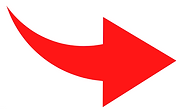

Understanding the Real Time Auction Schedule

The “Lot number” tells you...
・What time an item will be auctioned off
・What channel it will be found on
The lot number can be found on the item's listing in Preview Search.

※There is no English version of the Auction Schedule. Please use a translating app or browser.
2. Entering the Channel
① Click: 'Real Time Auction' tab on the Top Right

② Click: 'Join Auction'
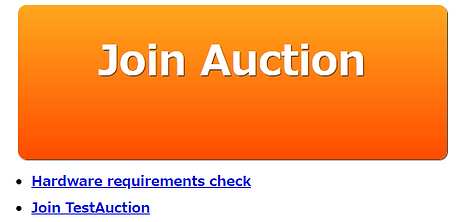
③ Real Time Auction (Live) Home Screen

※In order to access the live auction, pop-ups must be enabled.
Choose up to three (3) channels to show on your screen. Switch to your preferred channels by clicking the marked tabs below.
How to Switch Channels
IMPORTANT INFORMATION PLEASE READ:
・Make sure to do a preview search before participating to
accurately know what you are bidding on.
・Refer to the “Auction Schedule” on page two (2) to find out
what time your items of interest will be auctioned off.
・Canceling bids is prohibited after you start bidding on an
item.
・There will be a 30% cancelation fee when you cancel an
item you won.
3. Explaining Details
Understanding the Bid Status

Bidding has started
A couple more bids needed to reach the reserve price
Reached the reserved price,
can sell at any time
The item has been sold
How to Read the Price
・The number after the decimal point is the 1,000s place.
・The number before the decimal point is the 10,000s place.

0.2万円 → 2,000 JPY
4.5万円 → 45,000 JPY
Where to See Spending Limit
Click the “Credit” button on the top right corner of your screen.The spending limit changes with each successful bid.

How to Bid
① Turn on the bidding button for the channel you want to bid in.
② Click “BID” to place a bid.

IMPORTANT INFORMATION PLEASE READ:
・The bid increment for each item depends on the start price of the item. The increments are as follows:
・Switch the button to “offline” when you are not participating.
(Leaving the button “online” might lead to bidding on items you are not willing to. You will be held accountable for all bids placed by your account regardless of what occurs.)
・Our system regularly puts in its own bids below the reserve price. These bids may exceed your bids. If you are the highest bid (regardless of the system’s bids), the item will be “on hold” for you.

Winning an Item
You will see this pop-up on the channel when you win an item.
To close the pop-up, click “Confirm”.

※There will be a 30% cancelation fee when you cancel an item you won.
How to See the Results
Return to the Real Time Auction (Live) Home Screen
Click on the hamburger button on the top right corner.

Click on “Bid Result” to check the items you won.
4. Sell by Hold
After the auction, sellers will be able to sell items to the highest bidder even if the bids didn't reach the reserved price.
Click the “Bid Pending Items” from the “Buy” tab to check your items' status.
Note:
・The winning bidder will be charged a cancelation fee if they choose to cancel a product won through “Sell By Hold”.
・If the item is “on hold”, your spending limit will not be considered. You may go over your spending limit via “sell by hold”. Any cancelation for items sold by hold incurs the 30% fee of the final bid price.

5. Setting Favorites / Alarms
Set/cancel favorites and alarms by clicking the icons on the right top of the “Item detail” page on the main Brand Auction website.
During the RTA, you can check your memo and be notified by a pop-up if you set an alarm.

Click the “Preview favorites list A/B” and “Alarm” from the “Buy” tab to check the items you set.

Please feel free to contact us for any questions.
Happy Bidding!



